As a Magento 2 store owner, you’re likely no stranger to the importance of having a visually appealing and user-friendly theme. One popular theme choice among Magento 2 users is Hyva, a highly customizable and responsive theme that can elevate your online store’s design and functionality. However, during the installation process, you may encounter some errors that can be frustrating and time-consuming to resolve. In this article, we’ll explore common Hyva theme installation errors on Magento 2, their causes, and provide step-by-step solutions to help you overcome these hurdles and get your theme up and running smoothly.
Table of Contents
Error 1: “Theme not found” or “Invalid theme” error
When you try to install the Hyva theme, you might encounter an error message stating that the theme is not found or is invalid. This is often caused by incorrect installation or misconfiguration of the theme files.
Solution:
- Check the theme files: Ensure that you have downloaded the correct theme files from the Hyva official website or authorized resellers. Verify that the files are not corrupted during the download process.
- Verify theme folder structure: Make sure the theme folder is named correctly (e.g., app/code/Hyva/Theme) and contains all the necessary files and subfolders.
- Check theme registration: Open the theme.xml file and verify that the theme is registered correctly. Look for the <theme> tag and ensure that the name attribute matches the theme folder name.
- Clear cache and re-compile: Run the following commands in your terminal to clear the cache and re-compile the theme:
php bin/magento cache:clean
php bin/magento setup:upgrade
php bin/magento setup:di:compile

Error 2: “Composer dependencies not met” error
When installing the Hyva theme, you might encounter an error stating that Composer dependencies are not met. This usually occurs when the required PHP extensions or dependencies are missing or outdated.
Solution:
- Check PHP version and extensions: Ensure that your PHP version meets the minimum requirements for Magento 2 (PHP 7.2 or higher). Verify that the required PHP extensions, such as curl, dom, and intl, are installed and enabled.
- Update Composer: Run composer self-update to ensure you’re using the latest Composer version.
- Run Composer with the –prefer-dist flag: When running composer install, add the –prefer-dist flag to prioritize distribution files over source files:
composer install –prefer-dist
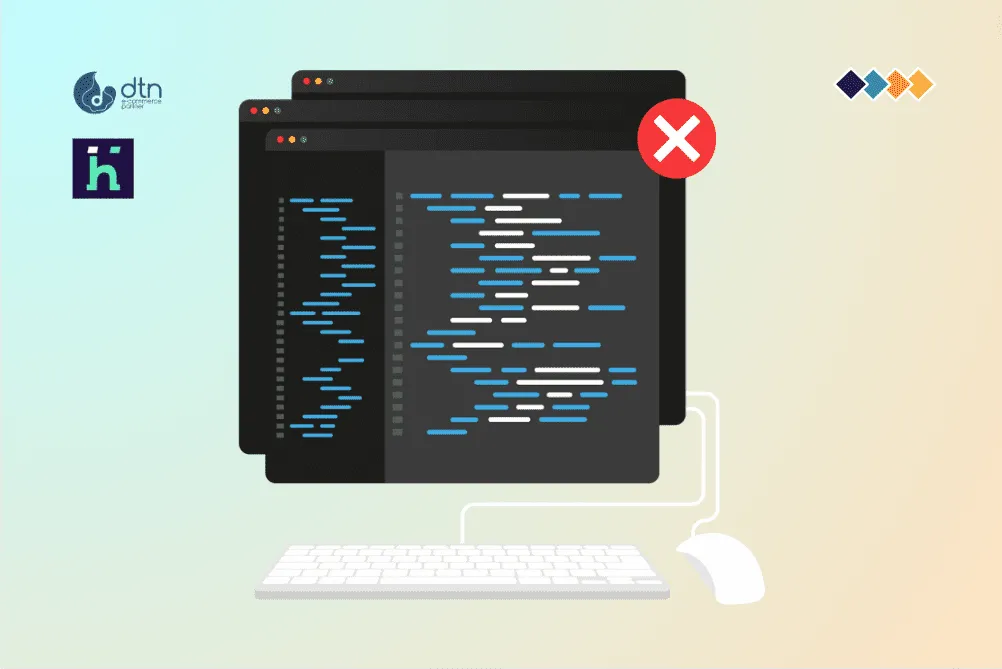
Error 3: “Database connection not established” error
During the installation process, you might encounter an error stating that a database connection cannot be established. This typically occurs when the database configuration is incorrect or incomplete.
Solution:
- Verify database configuration: Check the env.php file (located in app/etc/env.php) to ensure that the database configuration is correct, including the database host, username, password, and database name.
- Check database connection: Use a tool like phpMyAdmin or a MySQL client to test the database connection using the credentials specified in env.php.
- Run the database setup tool: Run the following command to re-initiate the database setup process:
php bin/magento setup:db:install
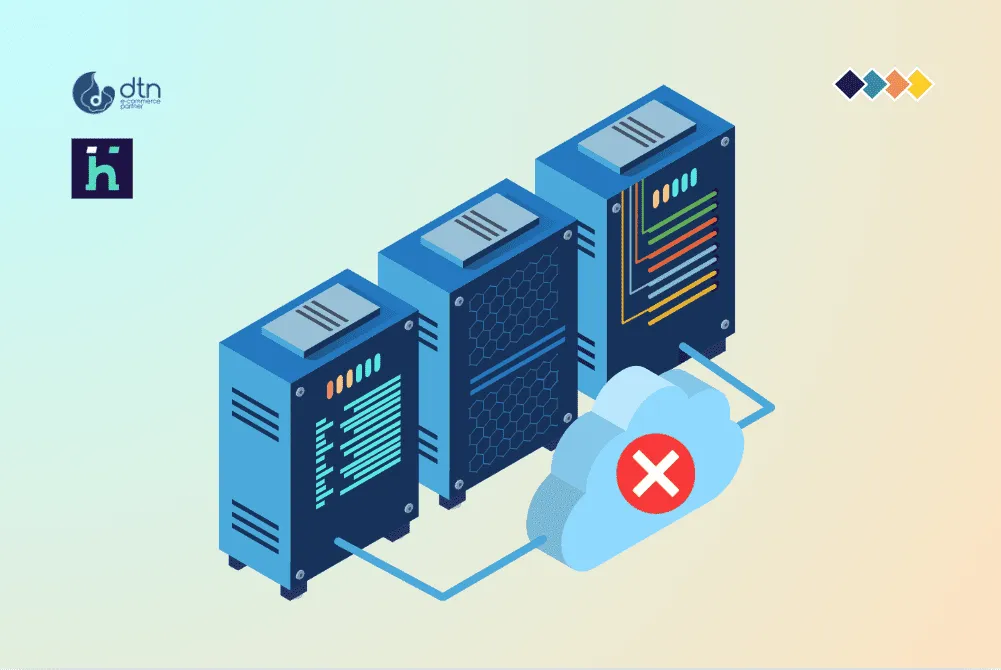
Error 4: “Module not found” or “Module not enabled” error
After installing the Hyva theme, you might encounter an error stating that a module is not found or is not enabled. This often occurs when a required module is not installed or enabled.
Solution:
- Check module installation: Verify that all required modules, including the Hyva theme, are installed correctly. You can check the composer.json file to ensure that the module is listed as a dependency.
- Enable the module: Run the following command to enable the module:
php bin/magento module:enable <ModuleName>
Replace <ModuleName> with the actual module name (e.g., Hyva_Theme).
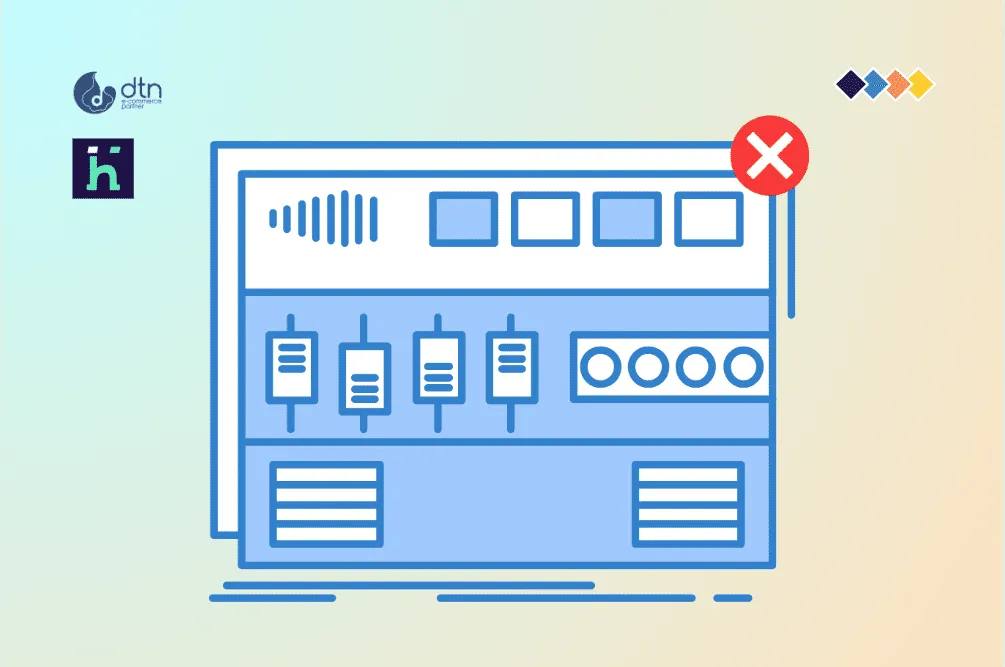
Conclusion
Installing the Hyva theme on Magento 2 can sometimes be prone to errors, but by understanding the common causes and solutions outlined in this article, you’ll be better equipped to troubleshoot and resolve these issues. Remember to carefully follow the installation instructions, verify theme and module configurations, and maintain a clean and updated Magento 2 environment to ensure a smooth installation process. If you’re still experiencing difficulties, don’t hesitate to reach out to the Hyva support team or Magento community for further assistance.
Frequently Asked Questions
We’ve compiled a list of answers to common questions.
What are some common Hyva theme installation errors on Magento 2?
Common errors include “Theme not found” or “Invalid theme,” “Composer dependencies not met,” “Database connection not established,” and “Module not found” or “Module not enabled” errors.
How can I resolve the “Theme not found” or “Invalid theme” error during Hyva theme installation?
Ensure correct theme files are downloaded, verify the theme folder structure, check theme registration in theme.xml, and clear cache and re-compile using specific commands.
What should I do if I encounter a “Composer dependencies not met” error?
Check PHP version and extensions, update Composer using composer self-update, and run Composer with the –prefer-dist flag during installation.
How can I troubleshoot a “Database connection not established” error?
Verify database configuration in env.php, test the database connection using tools like phpMyAdmin, and re-initiate the database setup process using the command php bin/magento setup:db
Verify module installation by checking composer.json, and enable the module using the command php bin/magento module
<ModuleName>, replacing <ModuleName> with the actual module name.